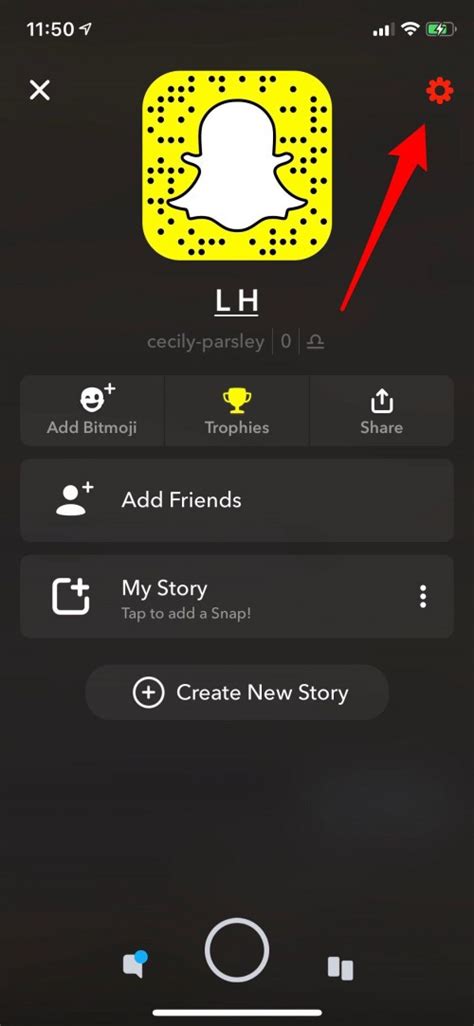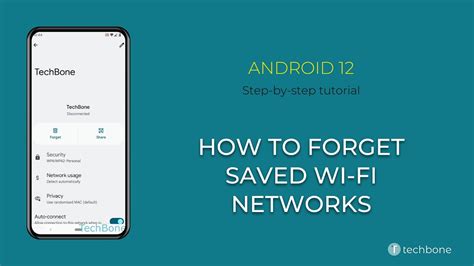
In today's fast-paced digital world, staying connected to the internet is crucial for most of our daily activities. We rely on Wi-Fi networks to access information, communicate, and stay entertained. However, there might be times when you need to forget a Wi-Fi network on your Android device – whether it's due to connectivity issues, security concerns, or simply the need to switch to a different network. In this guide, we'll walk you through the process of forgetting a Wi-Fi network on your Android device, ensuring a seamless and secure online experience.
Why You Might Want to Forget a Wi-Fi Network
Forgetting a Wi-Fi network can be useful in several scenarios:- Connectivity Issues: If you're experiencing connectivity problems with a specific Wi-Fi network, forgetting it and reconnecting can often resolve the issue.
- Security: When you connect to public Wi-Fi networks, your device might remember them and automatically reconnect in the future. Forgetting the network prevents your device from automatically connecting to potentially insecure networks.
- Network Switch: If you've switched to a new Wi-Fi network and want to prioritize it over the old one, forgetting the old network is essential.
Step-by-Step Guide to Forgetting a Wi-Fi Network on Android
Follow these simple steps to forget a Wi-Fi network on your Android device: Step 1: Access Wi-Fi Settings- Open the "Settings" app on your Android device. You can usually find it in your app drawer or by swiping down from the top of the screen and tapping the gear icon.
Tips for a Smooth Wi-Fi Experience
- Keep Passwords Handy: Store Wi-Fi passwords securely in a password manager to easily reconnect to networks after forgetting them.
- Regularly Review Networks: Periodically review and forget networks you no longer use to keep your device's Wi-Fi list organized.
- Use Trusted Networks: When connecting to public Wi-Fi networks, consider using a virtual private network (VPN) to enhance security.