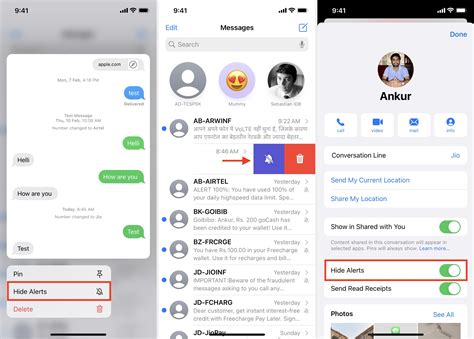In today's digital age, virtual reality (VR) has taken entertainment and media consumption to a whole new level. With devices like the Oculus Rift and HTC Vive, you can dive into a world of immersive experiences, including watching videos in a way you've never imagined before. Whether you're a gaming enthusiast or simply want to enjoy your favorite movies and videos, here's a comprehensive guide on how to watch any video on your Oculus Rift or HTC Vive.
Getting Started with VR Video Playback
Before you embark on your VR video journey, ensure you have the necessary equipment and software. You'll need either an Oculus Rift or an HTC Vive headset, a compatible PC or laptop, and a comfortable space for your VR adventures. Step 1: Set Up Your VR Headset Start by setting up your Oculus Rift or HTC Vive headset. Follow the manufacturer's instructions to connect the headset to your PC and calibrate it for an optimal VR experience. Step 2: Install VR Video Player Software To watch videos on your VR headset, you'll need a VR video player. There are several options available, each with its own set of features. Some popular choices include:- Virtual Desktop: This versatile software allows you to mirror your PC screen and play videos directly from your desktop. It supports various video formats and provides a seamless VR environment.
- Skybox VR Video Player: A dedicated VR video player that supports a wide range of formats. It offers features like 360-degree video support, customizable environments, and streaming from network devices.
- DeoVR Video Player: Known for its high-quality video playback and support for both local and streaming content. It's compatible with Oculus Rift, HTC Vive, and other VR headsets.
Tips for an Enhanced VR Video Experience
- Comfort is Key: Take breaks as needed, especially during longer video sessions. VR can be immersive, but it's important to give your eyes and mind a rest.
- Optimal Lighting: Ensure your VR space is well-lit but free from glare. This will help prevent discomfort and enhance your overall experience.
- Headphones: For a more immersive experience, consider using headphones to fully immerse yourself in the audio of the VR video.
- Explore 360-Degree Videos: VR opens up the world of 360-degree videos, allowing you to look around and feel like you're part of the action.
- Content Variety: VR offers a wide range of content beyond traditional videos, including interactive experiences, documentaries, and virtual tours. Explore different genres to make the most of your headset.